Google Maps is one of the best applications on our phones that we can rely on. You must be bored of trying the same food in your local area and for this weekend you’re looking to try a new restaurant or looking for a new or cheaper market for buying goods and groceries, here comes Google Maps. You can truly rely on this brilliant app because it knows more about your city than you do.
You can discover new locations, travel the world, and go where you need to go with the help of Google Maps. It is an essential app for finding nearby restaurants or going on exciting adventures. It can improve your travel experience and quality of life. But most of us don’t know its full potential because normally there is no guide or instruction manual in our phones that can help us to fully explore the maps. So, in this article, we’ll help you discover the 7 best tips to use Google Maps that you can use to become an expert for your smooth travels and efficient journey experience.
7 Best Tips to Use Google Maps
Set your Home and Work Locations
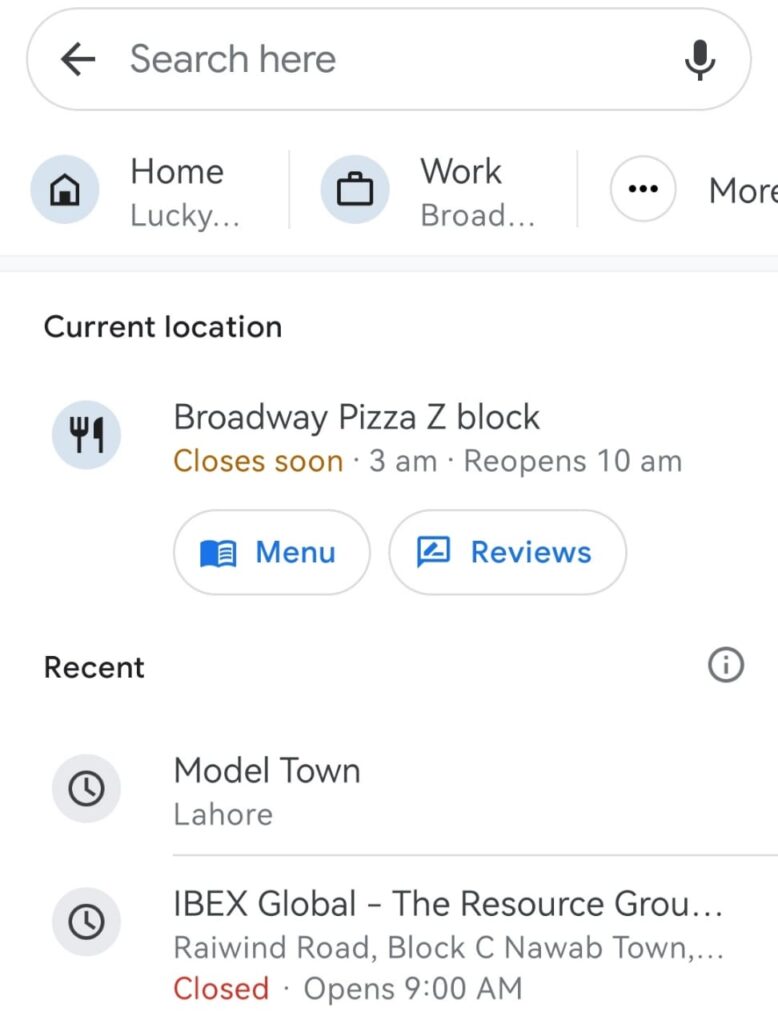
Setting up your home and work addresses on Google Maps should be one of your first responsibilities. With just a tap, you can now easily get directions to and from these locations. Well, it may seem odd because you’re a regular visitor to your workplace, and of course, you know the address where you live, but here comes the twisting part, most of the time when you’re in a hurry or due to any closures on roads, you may begin to look for other possible and fastest routes to you home or workplace.
If you save your home and workplace in your maps it’ll help you to find the best routes, traffic-free navigation, and nearest gas stations if you’re looking for one. As a personal user, I found this tip a lot useful. You should give it a try as well.
How to set home and work on maps
- Open Google Maps on your phone or computer.
- Tap on the menu icon (three horizontal lines) in the top-left corner.
- Select “Your places.”Tap on “Home” or “Work” and enter the address.
Now, whenever you need to go home or to work, just type “home” or “work” in the search bar, and Google Maps will give you the best route.
Save favorite places

Do you frequently visit any favorite restaurants, parks, or stores? To make it easier for you to locate them later, save them to Google Maps. This amazing app even allows you to track and check your visits to a particular place, which helps you manage your routines as well. Save your destinations, rate them, and must provide your feedback to help others well to explore genuine and great places that you’ve visited.
Moreover, if you visit some fancy and lovely place in your city but later on forget the directions or road name, saving that place in your favorites can help you to find the fastest and most convenient route to reach that place and refresh your memory again. Place your reservation and follow your map. All you need to do is type “my reservations” into the Google Maps search bar to view a list of the saved places you have made.
How to save favorite places
- Search for the place you want to save.
- Tap on the place name to open its details.
- Tap on “Save” and choose a list like “Favorites” or create a new list.
ALSO READ
Top 7 Countries Where Software Engineers are high in demand
Get real-time traffic updates

This is a life-saving as well as time-saving feature, probably one of the best features Google Maps has to offer. You can see the quickest route to your destination using real-time traffic updates. It may help you in finding the fastest route and avoiding traffic barriers. If you have a flight to catch or have a medical emergency, you may need to get to your destination as soon, but how would you know your usual route is open or traffic-free, you can set your whole route within a minute by having a look on traffic acquisition of maps. It can save you a lot of time.
How to track traffic with maps
- Open Google Maps and enter your destination.
- Tap on “Directions.”Choose your mode of transportation (car, bike, walking).
- Look at the different routes and check the traffic conditions, usually indicated by color codes (red for heavy traffic, yellow for moderate, and green for clear).
Use offline maps
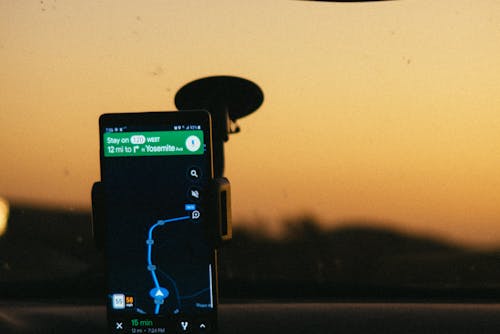
Sometimes you don’t have access to the internet while traveling. Especially, if you’re living in a country like Pakistan, most of the remote areas don’t even offer any signals at all so there is no point in using high-speed internet. But still, if you’re actively using maps, you’ve nothing to worry at all, just plan your trip and you can save your whole route in your offline maps and can access it anytime or anywhere. You can download maps from Google Maps to use offline. Even while it’s offline, it may still provide you with directions.
But as a disclaimer, you should be aware, that on offline maps, it doesn’t show you any live traffic updates. You can get guidance from any local authorities or even staff from any nearest gas station can also help. But still, you would be able to access multiple routes while using maps offline.
How to download offline maps
- Open Google Maps and search for the area you want to download.
- Tap on the place name or address at the bottom of the screen.
- Tap the menu icon (three vertical dots) in the top-right corner.
- Select “Download offline map” and adjust the area you want to save.
Explore nearby places
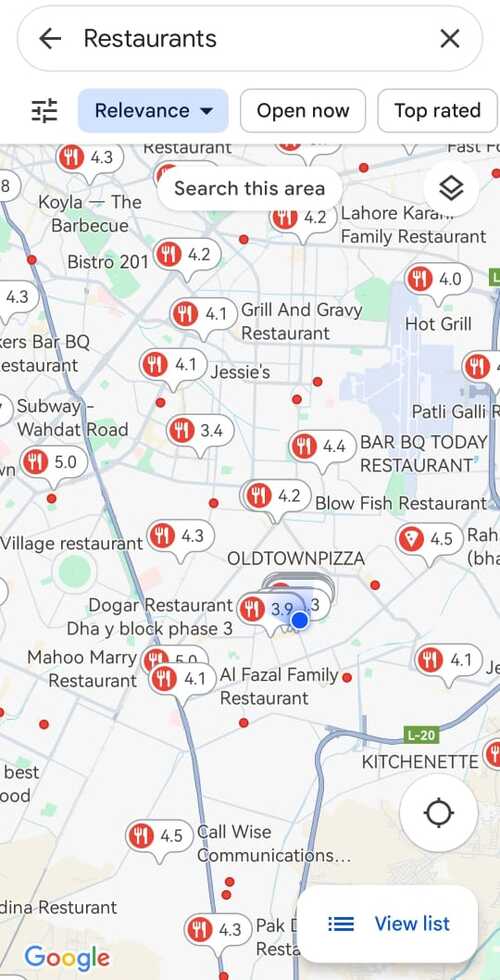
This one is my favorite, you may find it repulsive sometimes to ask your friends or family members about the restaurants or decent places you want to visit or explore. Waiting for their replies and mixed feedback may feel like a hectic thing. But, what if you have to get the whole encyclopedia of your town in your own hands? Google Maps is a great tool for finding out best places in your city. It is more than just a navigation tool. It’s also excellent for learning about new locations around, such as restaurants, cafes, parks, and more.
You can find the best routes, feedback from the people who have visited these places, compare their prices and even reserve your own table before you check-in. You can even track their opening and closing hours to save yourself a hassle-free visit.
How to explore nearby places
- Open Google Maps.
- Tap on the “Explore” tab at the bottom of the screen.
- Choose a category like “Restaurants,” “Coffee,” “Attractions,” or “More.”
- Browse the list of places and tap on one to see more details.
ALSO READ
5 Reasons Why You Should Buy OnePlus 12 | Unclock the Future with Cutting Edge Technology
Share your location
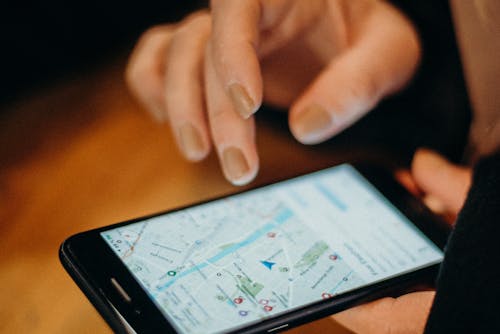
It’s necessary to notify someone of your location sometimes particularly when you’re meeting up with friends or family. Google Maps makes it easy to share your location in real time. In metropolitan areas, where even addresses are not registered, you may find it difficult to see a friend or visit a place you don’t know about. Google Maps can direct you from your live location exactly to the place you want to go. If going to see someone, simply ask them to share their location, and see the magical route map offers you.
How to share your location
- Open Google Maps and tap on your profile picture in the top-right corner.
- Select “Location sharing.”Tap on “Share location” and choose how long you want to share it for.
- Select who you want to share your location with from your contacts.
Use voice commands

It’s not always safe or easy to type on your phone when you’re walking or driving. Voice commands allow you to operate Google Maps hands-free. Especially, when you’re in traffic and even while driving, it’s not easy to keep an eye on the road and your phone navigation at the same time. In fact, it could be dangerous and against the law as well. That’s another case, if you have a friend with you who can guide you while dictating from the maps or the app itself can become your partial friend.
All you need to do is set your phone and turn on voice commands or you can use connectable hand frees as well that you can use to communicate with your Google Maps live virtual assistant.
How to use voice commands
- Open Google Maps.
- Tap on the microphone icon in the search bar or say “Hey Google” if you have voice assistant enabled.
- Speak your command, like “Navigate to (your destination)
- Or, show me nearby restaurants,” or “What’s the traffic like on my way to work?”
With its easy navigation and real-time traffic updates, Google Maps is a vital tool for everyday living that gets us where we’re going quickly. With its powerful search and feedback facility, it makes it easier to find local companies, services, and new locations to visit. It also improves convenience by allowing you to bookmark regularly visited destinations and provide offline maps for locations without internet connectivity. Maps are an essential component of modern life since they not only save time but also guarantee safety and facilitate planning with friends and family.

I’m Rashail Francis. I just graduated from Forman Christian College, Lahore Punjab with a degree in Information Technology & computer science. Currently studying MSC in Machine Learning. Other than my studies I am a Vocalist and a Musician, and have worked with different musical societies in FC and Lahore. I learned Indian Classical Music when I was 12. I play harmonium, piano, and guitar. Recently, I have started learning music production.


Pingback: How Hackers Guess And Steal Your Password